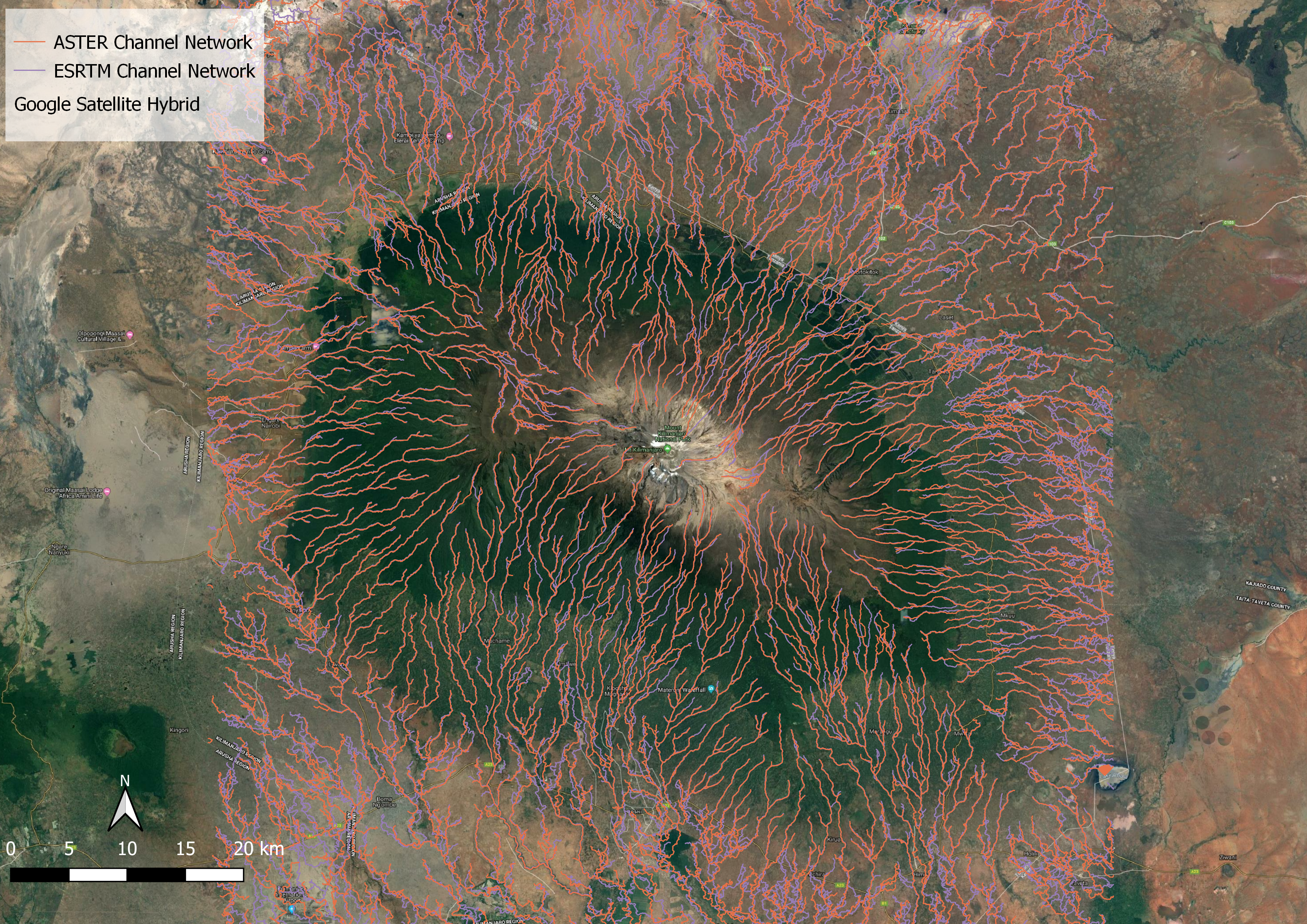Week 4 Hydrological Analysis with Aster and SRTM
In this lab, I preformed a hydrological analysis of Mount Kilimanjaro with both Aster and SRTM data. The hydrological analysis was preformed with these two data types in order to compare the two results and find the preferable data source for this use.
To preform my data analysis, I created a batch script that would automate the hydrological analysis process in SAGA 6.2. To start the analysis I created a mosaick of two DEMs: ASTGTMV003_S03E037_dem.sgrd and ASTGTMV003_S04E037_dem.sgrd for ASTER data; S04E037_elevation.sgrd;S03E037_elevation.sgrd for ESRTM data. This data can be found and was downloaded from the Earth Data Search website. WHen downloading ESRTM elevation data, the files come as .hgt files which cannot be analyzed in SAGA. To create these ESRTM .sgrd files (elevation files) that SAGA can read, I first opened up the S04E37.hgt and S03E037.hgr files in SAGA and them saved them as the .sgrd files mentioned above.
Here are the command lines I used to implement this first step with ESRTM data (these lines are modified from the materials provided in Middlebury College’s Open Source GIScience class):
```::set the path to your SAGA program SET PATH=%PATH%;c:\saga6
::set the prefix to use for all names and outputs SET pre=ESRTML4
::set the directory in which you want to save ouputs. In the example below, part of the directory name is the prefix you entered above SET od=W:\lab4\%pre%analysis
:: the following creates the output directory if it doesn’t exist already if not exist %od% mkdir %od%
:: Run Mosaicking tool, with consideration for the input GRIDS, OVERLAP - maximum (3), RESAMPLING - bilinear interpolation (1), and output TARGET_USER_OUT_GRID saga_cmd grid_tools 3 -GRIDS=S04E037_elevation.sgrd;S03E037_elevation.sgrd -NAME=%pre%mosaic.sgrd -TYPE=9 -RESAMPLING=1 -OVERLAP=3 -MATCH=0 -TARGET_OUT_GRID=%od%\%pre%mosaic.sgrd -TARGET_DEFINITION=0 -TARGET_USER_SIZE=0.000278 -TARGET_USER_XMIN=37.000277 -TARGET_USER_XMAX=37.700000 -TARGET_USER_YMIN=-3.499723 -TARGET_USER_YMAX=-2.700000 -TARGET_USER_FITS=0
Generates:
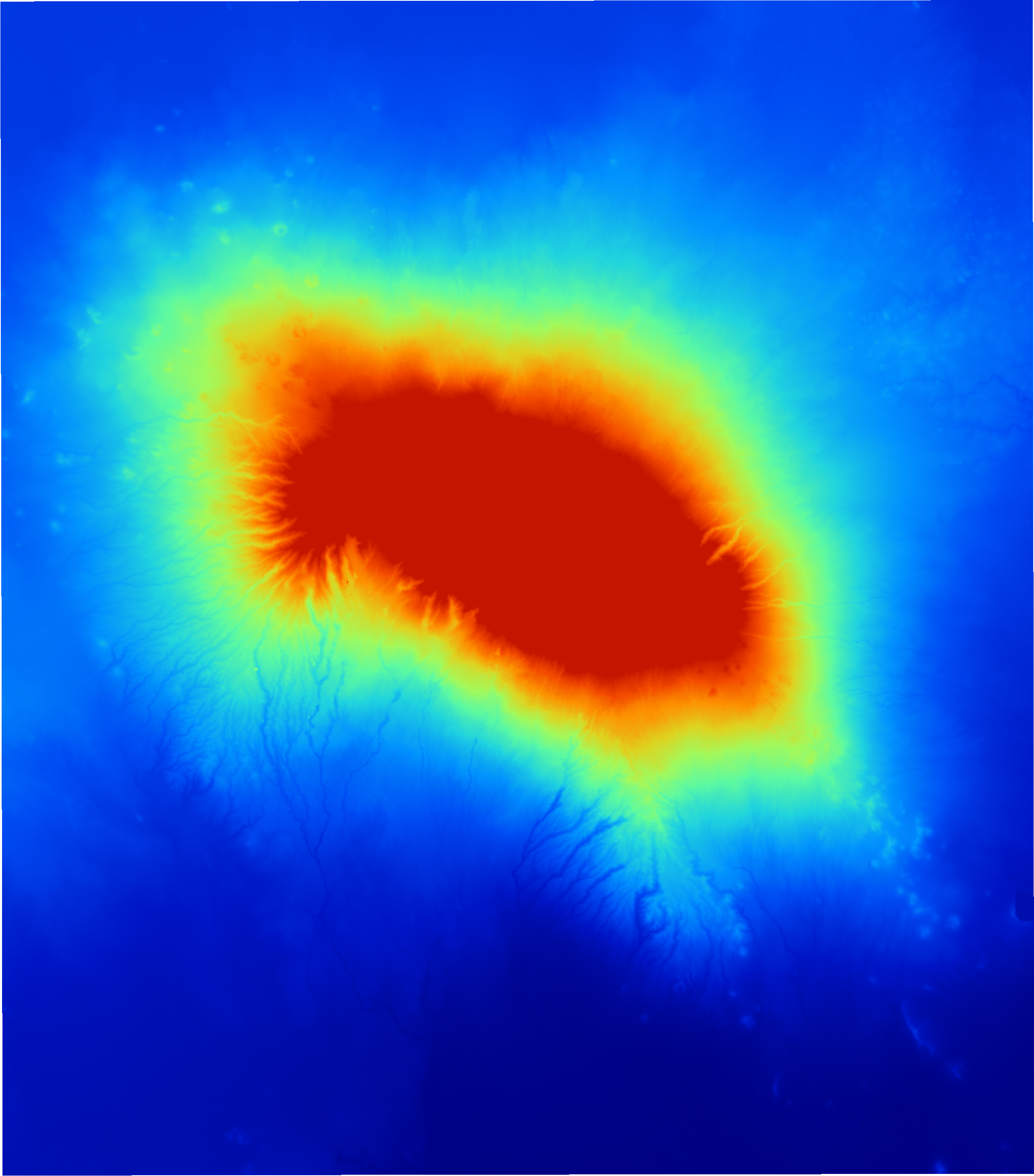 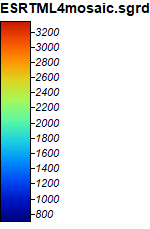
To use this script with ASTER data, simply change the prefixes to indicate that the outputs will be ASTER files, and within the mosaicking tool change the Grids inputs to the ASTER files you want to mosaick. Here I defined the mosaick to make a 'cropped' DEM of the area right around Mount Kilimanjaro. This is a step I added in later because the Mosaicking tool did not create exactly the same grid systems for the ASTER and ESRTM data, which did not allow the ASTER DEMs (and the analysis grids created based off of these DEMs) to be compared to the ESRTM DEMs (and the analysis grids based off of these DEMs). This way, I could ensure that the grids I was creating were being created using the same grid system.
Next, I converted the mosaic.sgrd files to UTM projection zone 37S and created a hillshade model. Here are those command lines:
:: Run UTM Projection tool saga_cmd pj_proj4 24 -SOURCE=%od%\%pre%mosaic.sgrd -RESAMPLING=1 -KEEP_TYPE=1 -GRID=%od%\%pre%mosaicUTM.sgrd -UTM_ZONE=37 -UTM_SOUTH=1
::Run Hillshade saga_cmd ta_lighting 0 -ELEVATION=%od%\%pre%mosaicUTM.sgrd -SHADE=%od%\%pre%hillshade.sgrd -METHOD=0 -POSITION=0 -AZIMUTH=315.000000 -DECLINATION=45.000000 -EXAGGERATION=1.000000 -UNIT=0
To generate the classic greyscale hillshade image, you will have to adjust the color options within SAGA.
Next I began the flow analysis, starting by calling the Sink Drainage Route Detection tool to identify sinks and the Sink Removal tool to remove the sinks. The input for both commands is the mosaicked UTM adjusted DEM, and the Sink Removal requires the additional sinkroute.srg that is the output (-SINKROUTE) of the Sink Drainage Route Detection. Sink removal's output is -DEM_PREPROC.
::Run Sink Drainage Route Detection saga_cmd ta_preprocessor 1 -ELEVATION=%od%\%pre%mosaicUTM.sgrd -SINKROUTE=%od%\%pre%sinkroute.sgrd -THRESHOLD=0 -THRSHEIGHT=100.000000
::Run Sink Removal saga_cmd ta_preprocessor 2 -DEM=%od%\%pre%mosaicUTM.sgrd -SINKROUTE=%od%\%pre%sinkroute.sgrd -DEM_PREPROC=%od%\%pre%sinkfill.sgrd -METHOD=1 -THRESHOLD=0 -THRSHEIGHT=100.000000
The sink Drainage Route Detection creates the grid shown below in SAGA, and the DEM created by the sink removal should look very similar to the original mosaicUTM.sgrd.
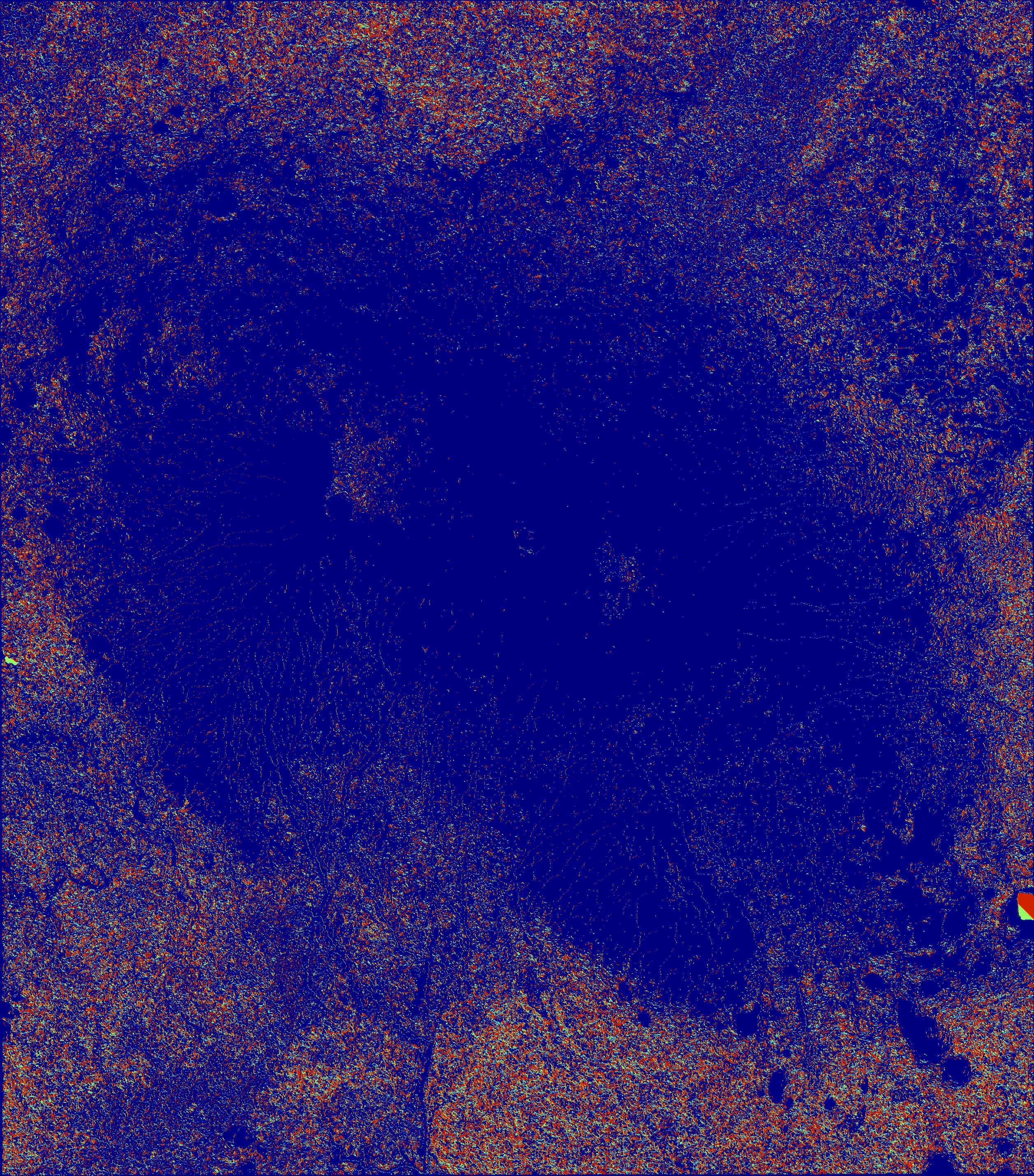 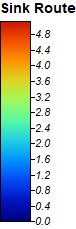
The final element of the batch script was to apply the anlysis tools Flow Accumulation and Channel Network. Flow Accumulation (top down) creates pathways through which water will accumulate based off of the sinkfill.srg DEM and the sinkroute.srgd grid. Channel Network will use the sinkfill.sgrd as the elevation dem, sinkroute.sgrd, and the flowaccumulation.sgrd to create a channel network.
::Run Flow Accumulation saga_cmd ta_hydrology 0 -ELEVATION=%od%\%pre%sinkfill.sgrd -SINKROUTE=%od%\%pre%sinkroute.sgrd -WEIGHTS=NULL -FLOW=%od%\%pre%flowaccumulation.sgrd -VAL_INPUT=NULL -ACCU_MATERIAL=NULL -STEP=1 -FLOW_UNIT=0 -FLOW_LENGTH=NULL -LINEAR_VAL=NULL -LINEAR_DIR=NULL -METHOD=4 -LINEAR_DO=1 -LINEAR_MIN=500 -CONVERGENCE=1.100000
::Run Channel Network saga_cmd ta_channels 0 -ELEVATION=%od%\%pre%sinkfill.sgrd -SINKROUTE=%od%\%pre%sinkroute.sgrd -CHNLNTWRK=%od%\%pre%chnlntwrk.sgrd -CHNLROUTE=%od%\%pre%chnlroute.sgrd -SHAPES=%od%\%pre%chnlshapes.sgrd -INIT_GRID=%od%\%pre%flowaccumulation.sgrd -INIT_METHOD=2 -INIT_VALUE=1000.000000 -DIV_GRID=NULL -DIV_CELLS=5 -TRACE_WEIGHT=NULL -MINLEN=10
::print a completion message so that uneasy users feel confident that the batch script has finished! ECHO Processing Complete! PAUSE ``` Flow accumulation output for ESRTM input data (I palyed with the colors, mode (logarithmic up) and stretch factor, value range, and resampling (bilinear interpolation) on these to make them look this way):
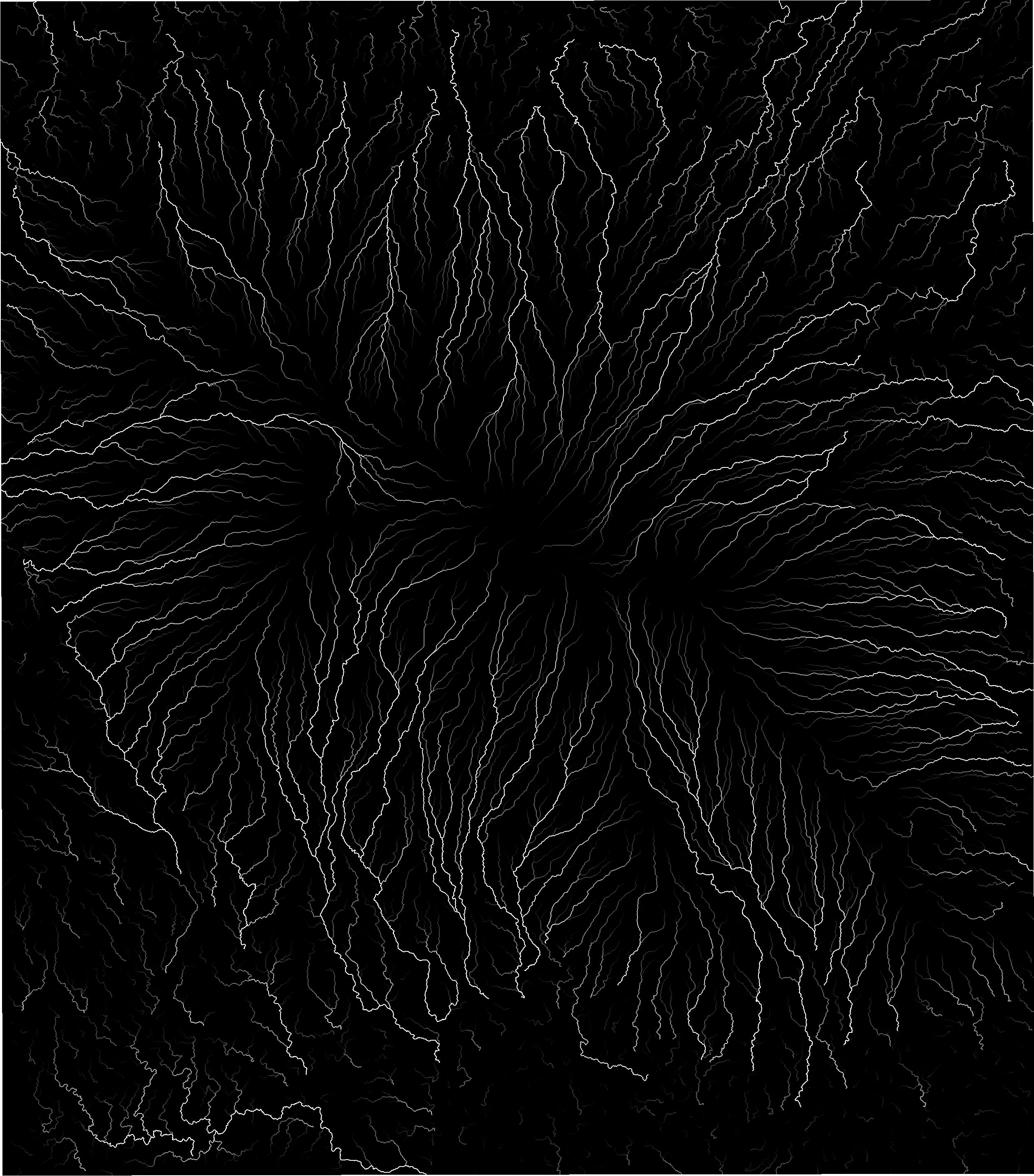
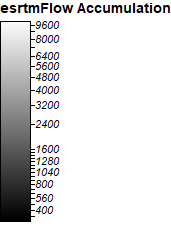
Channel Network output for ESRTM input data:
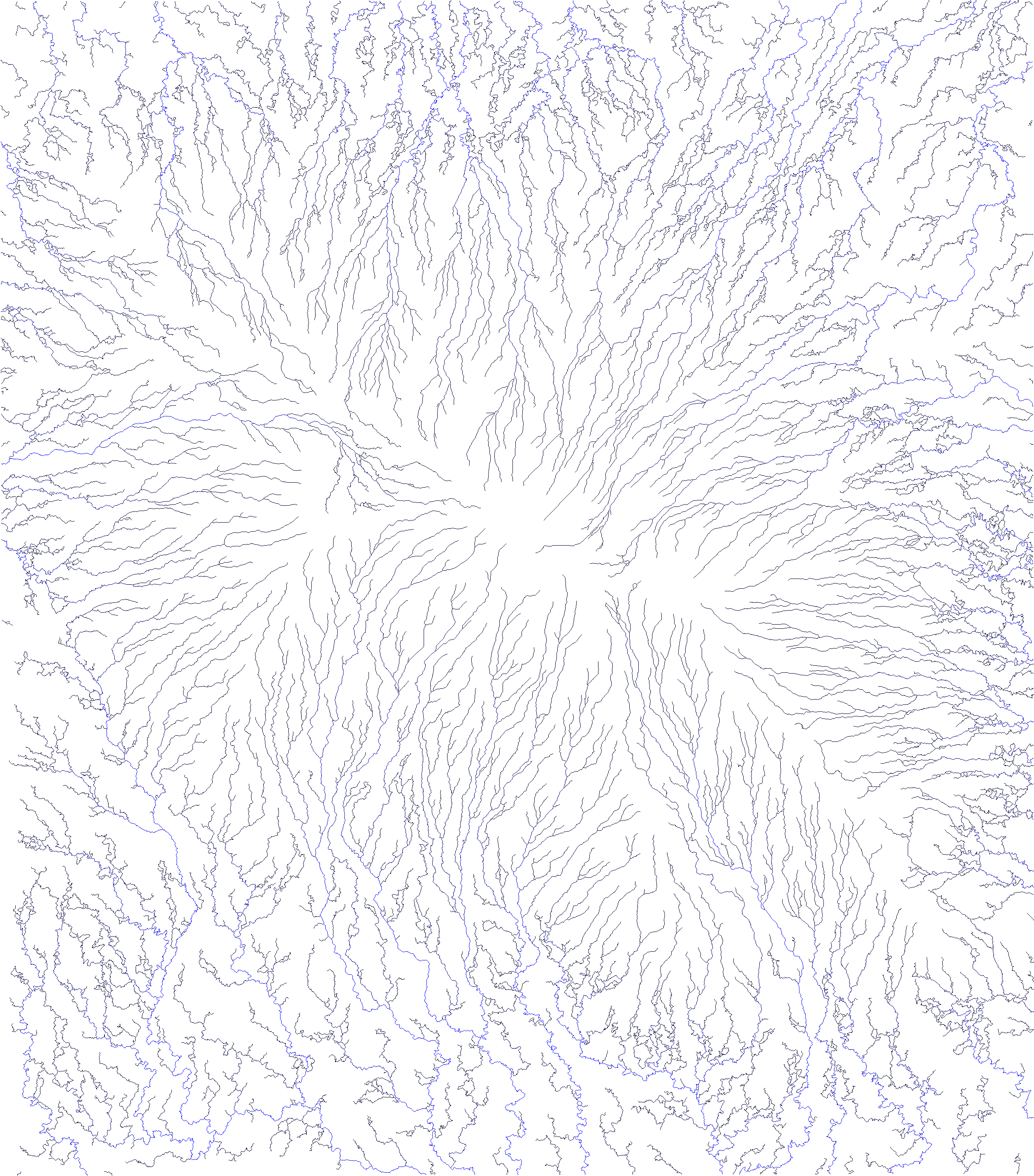
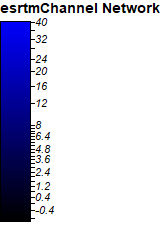
Here are the full batch scripts I created using ESRTM data and ASTER data.
ESRTM vs ASTER for Flow Analysis
The next step of this analysis was to compare the ESRTM input data flow anlysis to the ASTER input data flow analysis. To do this I used the Grid Difference tool (Grid –> Calculus –> Grid Difference) to find the difference between the elevation data and Flow Accumulation for ESRTM and ASTER (subtract the ASTER4LmosaicUTM.sgrd frpm ESRTM4LmosaicUTM.sgrd and ESRTML4flowaccumulation.sgrd from ASTERL4flowaccumulation.sgrd).
Elevation difference:
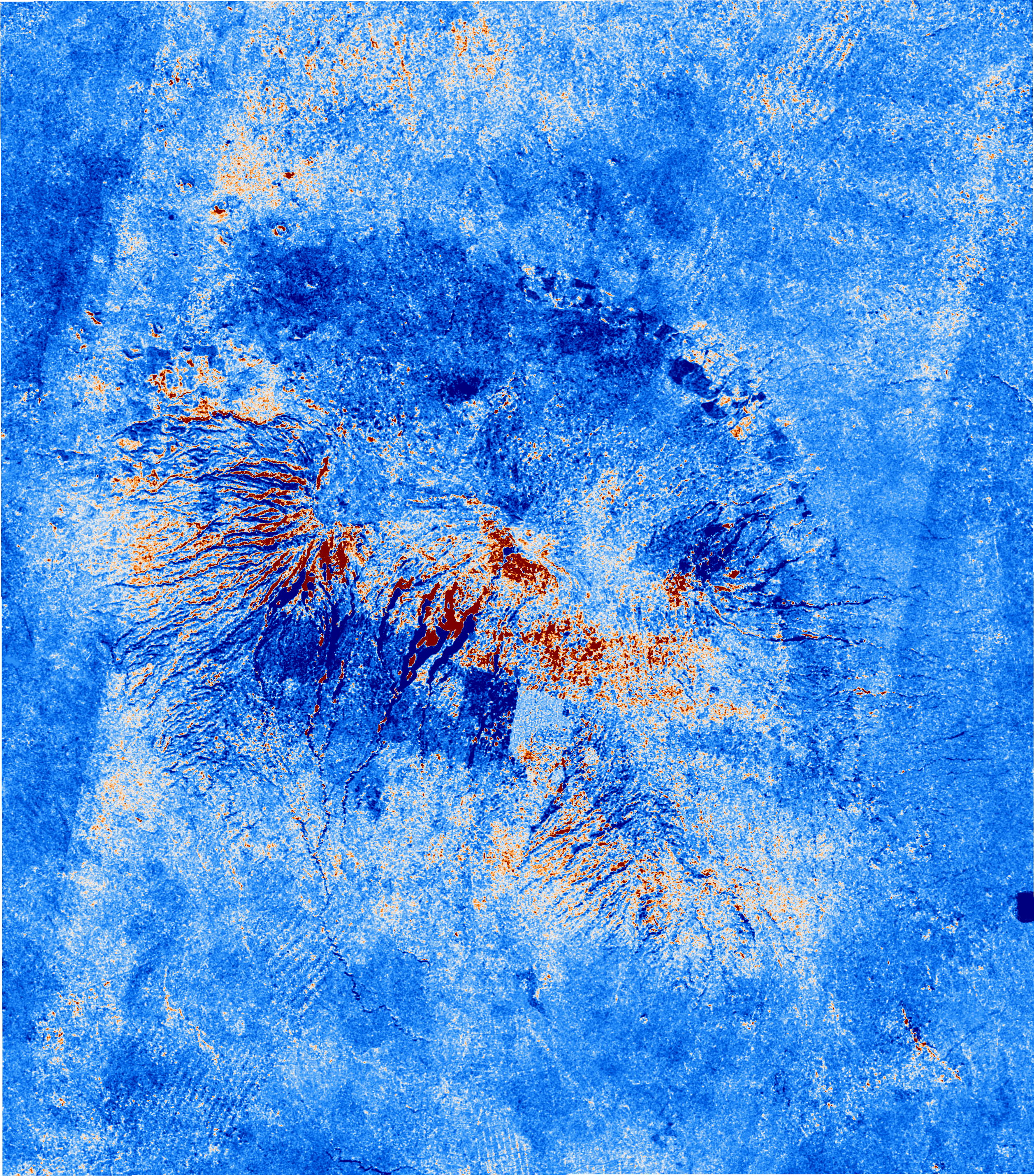
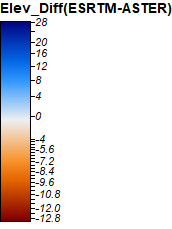
The greatest differences in elevation are the steepest areas, especially where there are steep, thin valleys near the peak of Kilimanjaro.
Flow Accumulation difference:
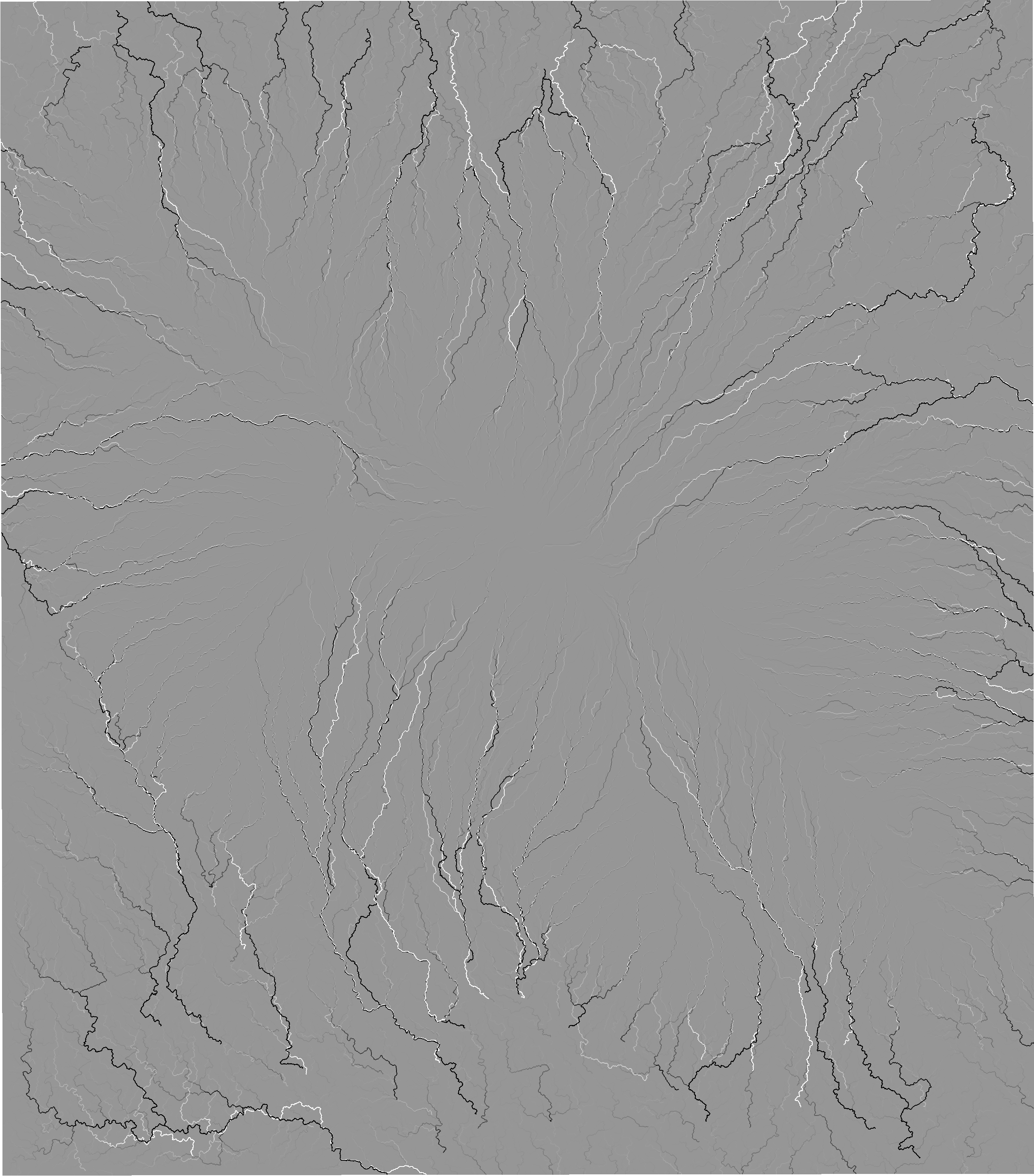
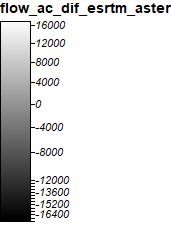
The areas of greatest difference between the flow accumulations were areas where the ground starts to flatten out, and the flows take drastically different routes.
To better understand why Aster and SRTM data have these differences, I took a look at the .num files for both the Aster and SRTM data:
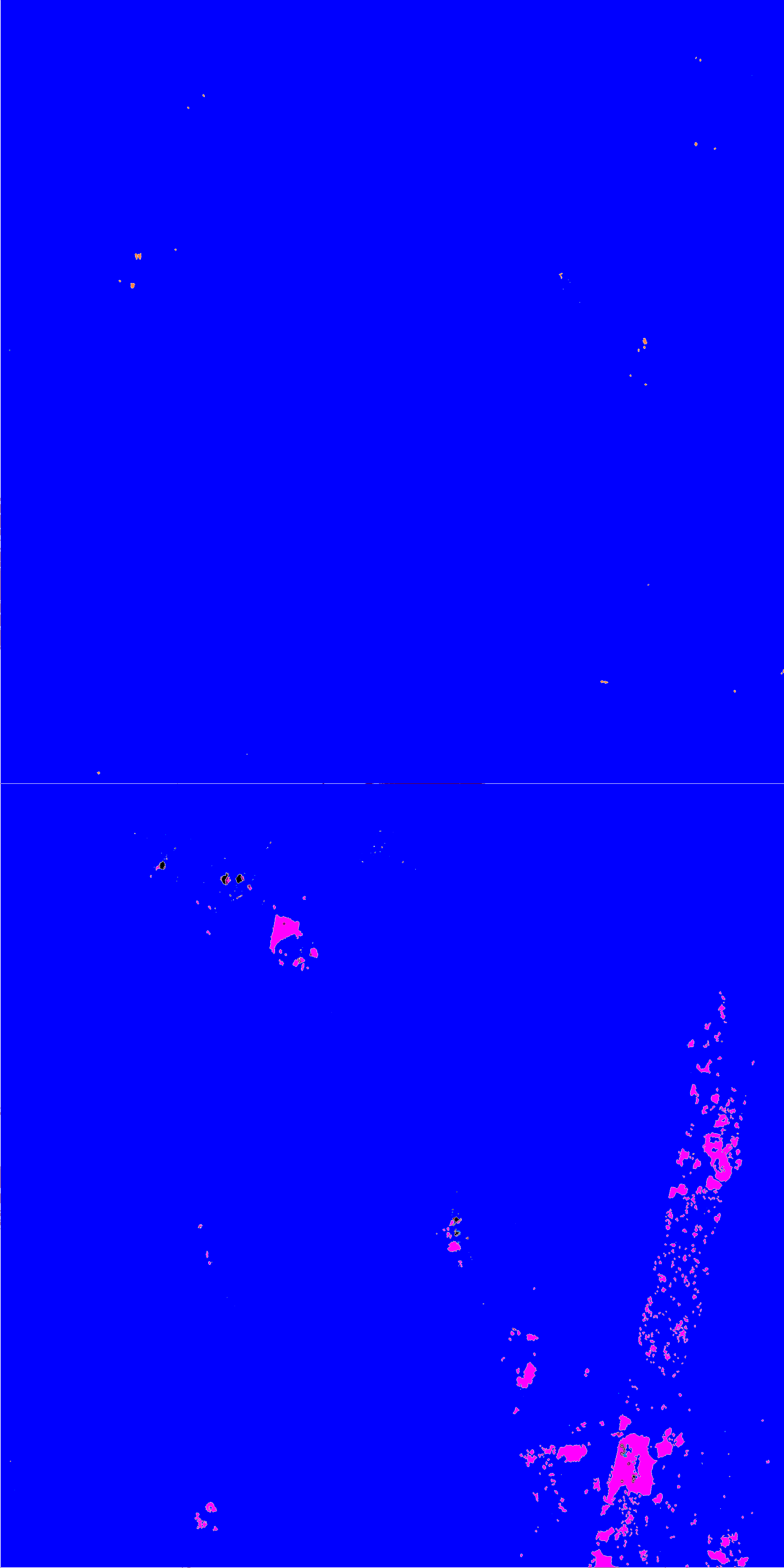
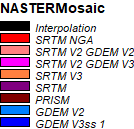
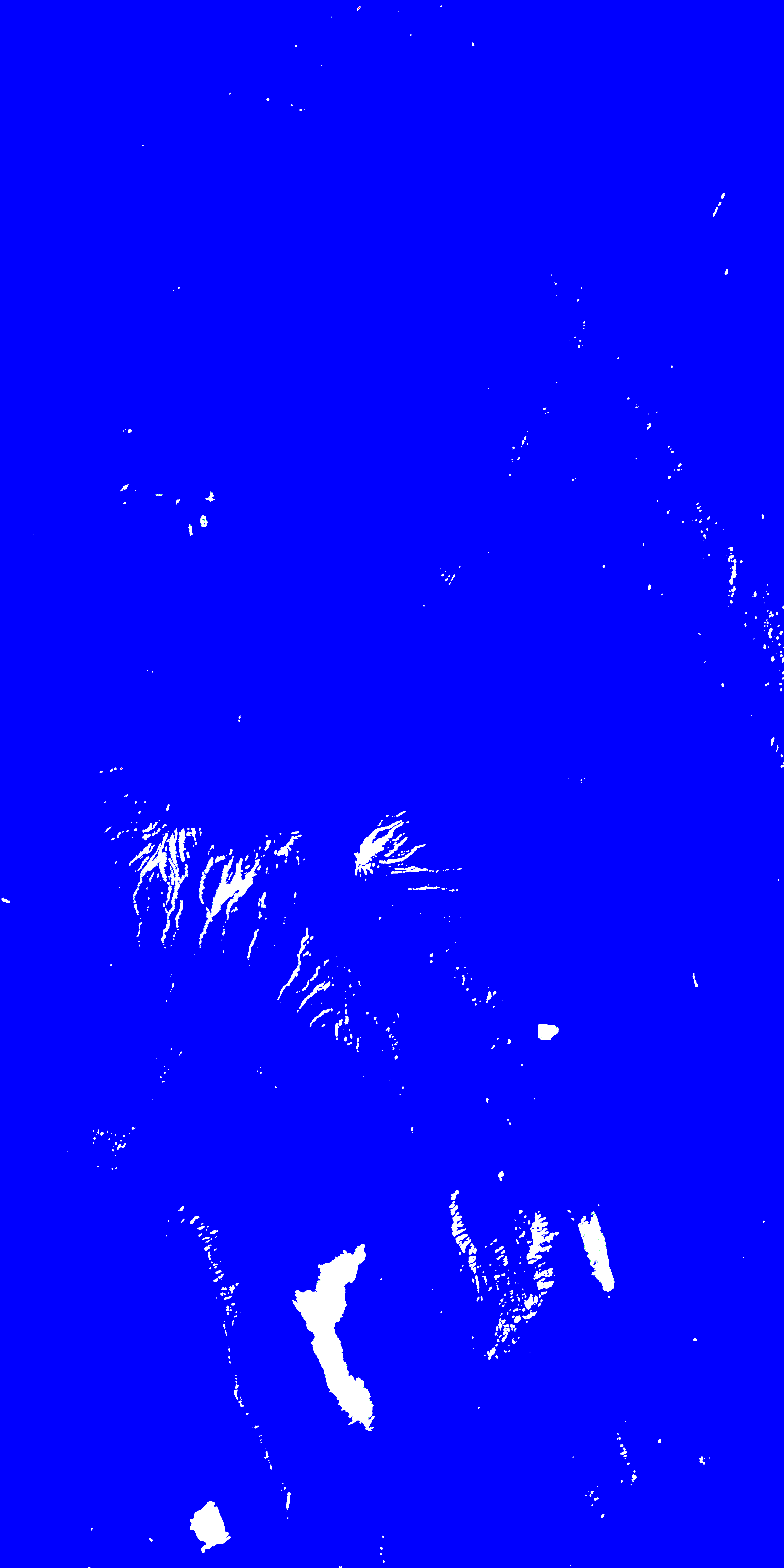
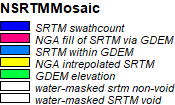
Aster uses SRTM V2 GDEM 3 data to fill in its areas of missing data (the pink color), and has a few (black) areas of interpolation. SRTM however has water masked areas where there do not appear to be water masked areas (see satelite image below). These areas are areas appear in the steeply sloped valleys coming off of the western Kilimanjaro peak and are areas where the elevation difference map has extremly high differences in elevation. So while SRTM uses only SRTM elevation data in the selected area of study, the false water masked areas may not provide the best elevation data for this project. The Aster data has a small spot of SRTM data right at the peak of Kilimanjaro, and then other small spots to the West. The Aster missing data seems to have less data missing when comparing the SRTM fill data used in the Aster data and the incorectly water masked areas from the SRTM data.